|
Global CASHplus CashWeb |
|
Global CASHplus CashWeb |
Customer File Center
The Customer Upload Download feature enables you to upload or download data addressed to the bank. This feature supports all file formats, thus enabling you to upload any document or image.
Client can also download the file uploaded by the bank admin on your behalf provided the file is authorized. CashWeb does not perform any validations during downloading a file.
IMPORTANT: An uploaded file needs to be authorized as per the Maker Checker process before it can be transmitted to the bank and will not be valid. The checker can view the files in this screen and authorize the same provided the rights to authorize are assigned to that checker.
You can filter the search by 'day' or use the Advanced Filter where you can specify the File Name, and the From / To Date retrieve a particular account for authorization.
An uploaded file needs to be authorized before it being transmitted to the bank. This file resides in a temporary server location, from where it is transferred to the permanent server location after authorization. If the file is to be deleted, it should be done prior to authorization.
1. Click Admin in the Header Menu.
2. Click Others >> Customer File Center to open Customer Upload and Download screen. This screen displays all the files that are uploaded along with their current status.
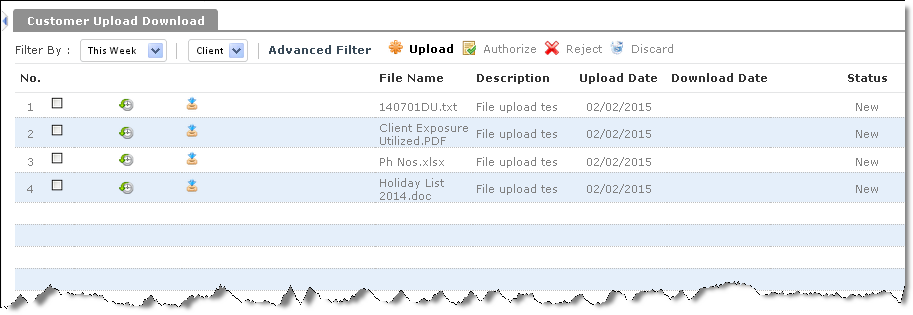
3. Click Upload to open Upload File popup.
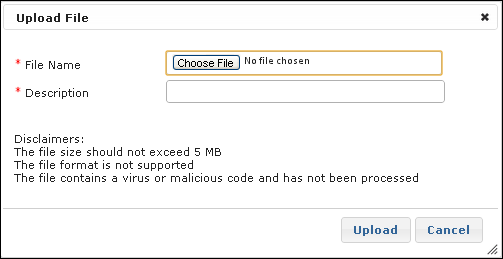
4. Specify the following details to upload a file.
· File Name: Click the Choose File button and navigate to the path where the file to be uploaded is placed on your local machine or directly enter the correct path.
· Description: Type a brief description of the file.
5. Click Upload to upload the file.
A message indicating whether the file has been uploaded successfully or not is displayed in the header area. Click Cancel to cancel the task.
1. Click ![]() against the file in the Customer Upload and Download
screen.
against the file in the Customer Upload and Download
screen.
2. System provides you an option to Open, Save or Cancel the download.
1. Select the file from the list.
2. Click Authorize to authorize the file upload.
3. Click Reject to reject the file upload.
The Maker Checker Concept is followed for authorizing a File upload/ downloads. An authorized checker needs to authorize the same.
NOTE: If you have uploaded files that you do not want to enable for further use in the system and if those users are not yet authorized, you can Discard them.
|
© 2014 Fundtech. All rights reserved. |